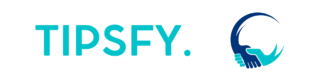Working from a home office brings unparalleled convenience but also its own set of challenges. One of the key ways to combat these issues is by leveraging productivity tools designed specifically for remote work. These digital tools can streamline tasks, enhance communication, and keep you organized. In this article, we will explore various tools that can help you stay productive and efficient while working from home.
As the landscape of remote work evolves, so do the tools that aid in maintaining productivity. From project management software to communication platforms, and time tracking apps to note-taking tools, there’s an entire ecosystem developed to support your home office tech needs. What’s vital, however, is choosing the right set of tools that integrate seamlessly into your workflow.
The beauty of modern productivity tools lies in their adaptability. Whether you’re managing a team or working individually, there are solutions tailored to every need. These tools are not just add-ons; they fundamentally alter how we approach daily tasks, making remote work more structured and manageable.
This article covers several categories of productivity tools essential for maintaining a functional and efficient home office. We will delve into the details of each category, explore popular tools within them, and provide tips for integrating these tools into your daily workflow.
Project Management Software
One of the most crucial aspects of remote work is staying on top of your projects. Project management software can be a lifesaver in this regard. These tools provide a structured way to manage tasks, assign responsibilities, and track progress.
Popular Project Management Tools
- Trello: Trello uses a card and board system to help you organize tasks. It’s particularly useful for visual learners who need to see their tasks laid out in a structured manner.
- Asana: Asana offers robust features that allow for detailed task assignments and tracking. You can set deadlines, create subtasks, and even incorporate other productivity tools.
- Monday.com: Monday.com is another heavyweight in the project management category, providing a highly customizable interface that can be tailored to fit your specific needs.
Key Features to Look For
When selecting project management software, consider the following features:
- Task Assignment: Can you assign tasks to specific team members or categories?
- Deadline Tracking: How well does the software help you keep track of deadlines?
- User Interface: Is the tool user-friendly, or will it require a steep learning curve?
Choosing the Right Tool
The right project management software will depend on your specific needs and team size. Smaller teams might find Trello sufficient, while larger teams with complex projects may benefit from Asana or Monday.com. It’s important to trial different options to find the best fit for your workflow.
Communication Platforms
Effective communication is key to maintaining productivity, especially when working remotely. Communication platforms help bridge the gap between colleagues, ensuring everyone is on the same page.
Popular Communication Platforms
- Slack: Slack is a favorite for many remote teams due to its channel-based messaging system. It also integrates seamlessly with numerous other productivity tools.
- Microsoft Teams: Teams is excellent for organizations already using Microsoft Office products. It offers video conferencing, file sharing, and more.
- Zoom: Zoom has become the go-to for video conferencing. Its reliability and ease of use make it a top choice for virtual meetings.
Features to Consider
Key features in communication platforms include:
- Video Conferencing: Does the platform offer reliable video and audio quality?
- File Sharing: Can you easily share and collaborate on files?
- Integration: Does the platform integrate well with other tools you use?
Optimizing Communication
To get the most out of your communication platforms, utilize their integrations and customize notifications to avoid being overwhelmed. Additionally, setting clear communication protocols within your team can help keep interactions efficient and productive.
Time Tracking Apps
Managing your time properly is crucial for productivity, especially in a home office setting where distractions are aplenty. Time tracking apps can help you keep tabs on where your time is going, allowing you to make more informed decisions about your daily schedule.
Popular Time Tracking Apps
- Toggl: Toggl is user-friendly and offers comprehensive time tracking features. You can break down your time by project, task, or client.
- Clockify: Clockify is a great tool for teams. It allows for project-based time tracking and offers detailed reports.
- RescueTime: RescueTime automatically tracks your time spent on various applications and websites, providing insights into your productivity habits.
| Feature | Toggl | Clockify | RescueTime |
|---|---|---|---|
| Manual Tracking | Yes | Yes | No |
| Automatic Tracking | No | No | Yes |
| Reporting & Analytics | Yes | Yes | Yes |
| Team Collaboration | Yes | Yes | Limited |
Benefits of Time Tracking
Time tracking can help you:
- Identify Time Wasters: Knowing where you lose time can help you eliminate distractions.
- Improve Efficiency: Track time to see which tasks take longer and optimize accordingly.
- Measure Productivity: Quantify your productivity levels to set realistic goals.
Best Practices
Implementing best practices, such as regular reviews of your time logs and using the data to make informed changes, can greatly enhance your productivity. Remember, the goal of time tracking is not to micromanage but to understand and improve your workflow.
File Sharing and Cloud Storage
File sharing and cloud storage solutions are indispensable for remote work. They enable seamless collaboration by allowing you to store, share, and access files from anywhere.
Popular File Sharing Tools
- Google Drive: Google Drive is a powerful cloud storage solution that integrates well with Google’s suite of productivity tools.
- Dropbox: Dropbox is known for its reliability and robust file-sharing features. It also offers excellent integration capabilities.
- OneDrive: OneDrive is best for those heavily invested in the Microsoft ecosystem. It provides seamless integration with Microsoft Office products.
Key Features to Look For
When selecting a file-sharing tool, consider:
- Storage Capacity: How much storage space do you need?
- Accessibility: Can you easily access your files from various devices?
- Security: What security measures are in place to protect your data?
Effective Use of Cloud Storage
Using cloud storage effectively involves organizing your files in a logical structure, making sure you regularly back up important data, and managing permissions carefully to ensure only authorized users have access.
Note-taking and Brainstorming Tools
Note-taking and brainstorming tools help capture ideas efficiently and foster creativity, both of which are crucial for any home office setup.
Popular Note-taking Tools
- Evernote: Evernote is renowned for its comprehensive note-taking features, including text, audio, and image notes.
- Notion: Notion combines note-taking with task management, making it a versatile tool for various needs.
- Microsoft OneNote: OneNote integrates well with other Microsoft products and offers a familiar interface for note-taking.
Features to Look For
Key features in note-taking tools include:
- Flexibility: Can the tool handle different types of notes (text, audio, images)?
- Organization: How well does the tool help you organize your notes?
- Collaboration: Can you easily share and collaborate on notes with others?
Enhancing Creativity
To maximize the potential of your note-taking tools, use them to jot down ideas as they come. Also, make time for regular review sessions to refine your notes and brainstorm further.
Integrating Tools into Your Workflow
Selecting the right productivity tools is only half the battle; integrating them into your workflow is where the real challenge lies.
Strategies for Integration
- Start Small: Begin with one or two tools and gradually introduce more as you get comfortable.
- Set Clear Objectives: Know what you want to achieve with each tool.
- Training and Onboarding: Make sure you and your team understand how to use each tool effectively.
Creating Cohesion
To create a cohesive workflow, choose tools that integrate well with each other. For example, using Slack for communication and Trello for project management can create a seamless process where updates on projects happen in real-time.
Regular Reviews
Regularly reviewing how well your tools are working can help you make necessary adjustments. This ensures you’re always using the best tools for your needs.
Conclusion
The right productivity tools can make a significant difference in your home office setup. From project management to communication, and time tracking to note-taking, there are tools designed to tackle every aspect of remote work.
By carefully selecting and integrating these tools, you can create a streamlined workflow that enhances productivity and reduces stress. Remember, the goal is to find what works best for you and your team, so don’t be afraid to experiment and make changes as needed.
In this evolving landscape of remote work, staying adaptable and being open to new tools and technologies will enable you to stay ahead of the curve. Invest time in learning and integrating these tools, and you’ll see a noticeable improvement in your productivity and overall work experience.
Recap
- Project Management Software: Essential for task organization and progress tracking. Notable tools include Trello, Asana, and Monday.com.
- Communication Platforms: Key to maintaining effective communication. Popular options include Slack, Microsoft Teams, and Zoom.
- Time Tracking Apps: Important for managing and optimizing how you spend your time. Toggl, Clockify, and RescueTime are top choices.
- File Sharing and Cloud Storage: Crucial for seamless collaboration. Google Drive, Dropbox, and OneDrive are reliable options.
- Note-taking and Brainstorming Tools: Help in capturing ideas and organizing thoughts. Evernote, Notion, and OneNote are highly recommended.
- Integrating Tools into Your Workflow: Start small, set clear objectives, and regularly review to ensure cohesion and efficiency.
Frequently Asked Questions (FAQ)
1. What are productivity tools?
Productivity tools are digital applications designed to help you manage tasks, communicate effectively, track time, and more. They aim to improve efficiency, especially in a home office setup.
2. Why are productivity tools important for a home office?
Productivity tools help streamline tasks, facilitate communication, and organize work. They are essential for maintaining efficiency and reducing stress in a remote work environment.
3. How do I choose the right project management software?
Consider features like task assignment, deadline tracking, and user interface. Trello, Asana, and Monday.com are all strong options with unique features.
4. What communication platform is best for video conferencing?
Zoom is widely regarded as the best for video conferencing due to its reliability and ease of use. Microsoft Teams and Slack also offer video conferencing capabilities.
5. How can time tracking apps improve productivity?
Time tracking apps help identify time-wasting activities, improve efficiency, and measure productivity. Regular reviews of your time logs can help make informed decisions about your workflow.
6. What are the benefits of cloud storage?
Cloud storage allows for easy file sharing, access from multiple devices, and enhanced data security. Google Drive, Dropbox, and OneDrive are popular choices.
7. How do note-taking tools enhance creativity?
Note-taking tools like Evernote, Notion, and OneNote help capture ideas quickly and organize them efficiently, fostering creativity and facilitating brainstorming.
8. How do I integrate new tools into my workflow?
Start small, set clear objectives, and ensure you and your team are adequately trained. Regularly review how each tool is performing to make necessary adjustments.